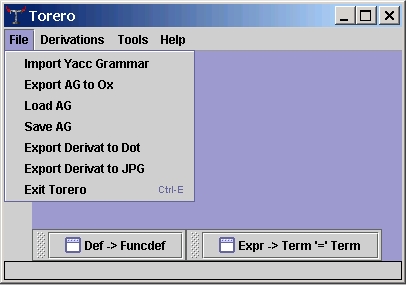
All menus in Torero are context sensitive, that means that it depends on the
tool's state which menu items are usable at a time. Pictures below show states
where all menu items are active.
Some menu items have shortcuts which are shown next to the menu items.
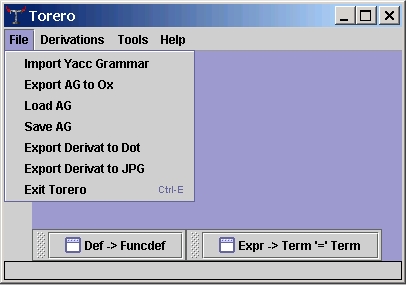
A file chooser dialog opens to choose an input file which contains the yacc
grammar. Per default all files with extensions .y and .yacc are shown.
Important: Depending on the version of Torero there are some restrictions
on yacc grammars, which can be found in the compatibility
section.
Only one instance of a grammar can be active at one time. When importing a new
grammar, the actual working grammar is discarded, so save the working
files first.
Attribute grammars made with Torero can be written into an ox-input-file with this menu button. Note that the generated .ox file includes a C-Header file containing type definitions for attributes, which has to be supplied by the user. See the compatibility section for details.
Previously saved attribute grammars made with Torero can be loaded with the menu item. Torero uses a binary format (JAVA serialised objects) for saving and loading attribute grammars.
Save the actual attribute grammar. Torero uses a binary format (JAVA serialised objects) for saving and loading attribute grammars.
The active (focused) derivation window is written to a .dot file for use with Graphviz (formerly dotty).
The active (focused) derivation window is written to a .jpg file.
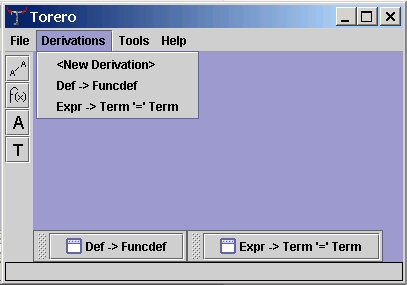
This menu item presents a dialog box, which allows to choose a production. Then a new derivation window with the selected production is opened.
All open derivation windows are listed below this menu item, they have the
same names as the choosen production.
Previously created Derivation Windows are activated (focused) by selecting them
from the list or clicking on the iconified derivation windows as shown in the
example above.
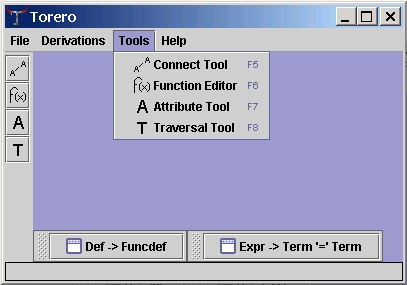
All available tools are listed, together with their shortcuts and can be activated by choosing from this list or using the Torero Toolbar. For detailed information about the tools see the Tool's Description.
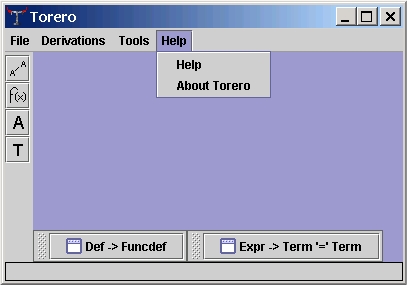
Displays a dialog with version information and a reference to the online documentation.
Displays contact and licence information.
| Torero Reference |